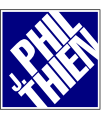|
If you find
value in the information on this site, please consider contributing a
few bucks to keep me going. Scan Project (new)
7Backup
|
7backup
Somewhat briefly... Large flash drives and enormous external hard drives are cheap and plentiful. But I have had little luck finding a truly simple backup application. Most required a certain level of expertise from the user (knowing the location of their E-Mail files, whether to use compression, etc.). The user interfaces of many I tested were simply overwhelming for someone that just wanted to know their data was safe. 7backup allows me to configure a single file (7backup.ini) which tells 7backup everything that needs to be backed-up on a user's PC. Three files (7backup.exe, 7backup.ini, and 7za.exe) are then copied to each backup device (like USB flash drive) to be used. To perform a backup, one needs only to plug one of the backup devices into their machine, and double-click on the 7backup.exe. A window will ask them to confirm that they would like to "run a backup now?" If the user clicks on "yes," they will see the names of the files being backed up scroll by on the screen. When the backup is completed, another window will let the user know whether the backup was successful. That's all there is to it. This is the first time, in a long time, that I've released any software I've written. I am going to call this version 1.00. I plan on adding some enhancements (more on this below), so I expect 1.01 to come along shortly. Maybe right away if someone finds a glaring problem. This software is NOT in the public domain. All rights are reserved. You are welcome to use the application for PRIVATE (non-commercial) use. Contributions are encouraged (there is a PayPal donate link on the left) so my wife won't think I'm nuts for working on this instead of performing "real" work that generates income. If you would like to use 7backup commercially, please shoot me an E-Mail, I'm sure we can work something out. AND FINALLY, I take no responsibility for your data. I encourage people to employ multiple strategies for backing up their stuff. Don't rely on 7backup alone. And don't blame me if something goes wrong. You can download 7backup.zip (the three files in a single archive) here:
The
7backup.ini file... ; The "target" is the name of the compressed file (ZIP) for your backup.
What if I
need to restore?
A little
more than you probably want to know... My wife and I own one of the oldest computer shops in the country. I've gotten quite good (if-I-do-say-so-myself) at recovering data from failed hard drives. And one line I've heard over and over again is, "I thought it was being backed up!" I had a new client bring me a hard drive from a CAD server. The RAID system failed, and when they went to inspect their backup tapes, they realized the tapes were nearly blank. The explanation was simple: They had an automatic backup job that ran every night, someone just needed to make certain a tape was in the tape backup drive. This routine had worked perfectly for years. BUT, a few months before their RAID system failed, an administrator had changed the location of their important CAD documents on the server, and that location was not being backed up during the unattended nightly backup procedure. Had someone been responsible for backups, they may have noticed that backup jobs which had previously taken 1-2 hours were running in 1-2 minutes. And they may have looked into the problem and taken corrective action. Now, this was a decent size outfit that does aluminum casting for the likes for Ford (Motor). Without their CAD files, they'd be in tough shape. While we were able to recover their data, the first outfit they had tried was unable to do so. They were in SERIOUS trouble, all because they had trusted an unattended, automatic backup. If you are going to trust, at least verify. Try to recover something on occasion, see if it works!
Plans for
the future... And of course, if there are any bugs or oversights, I will try to fix those up right away.
--Phil
This page has
been viewed |